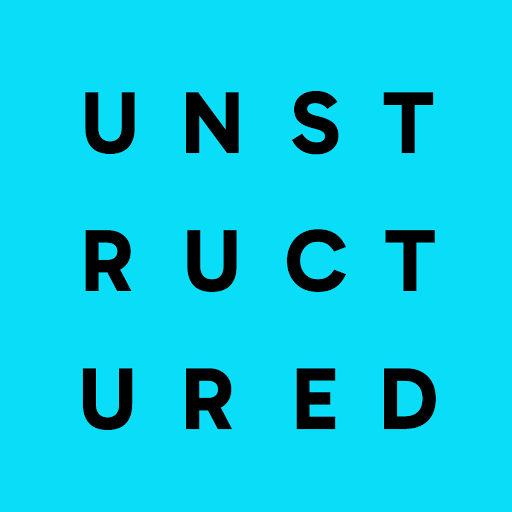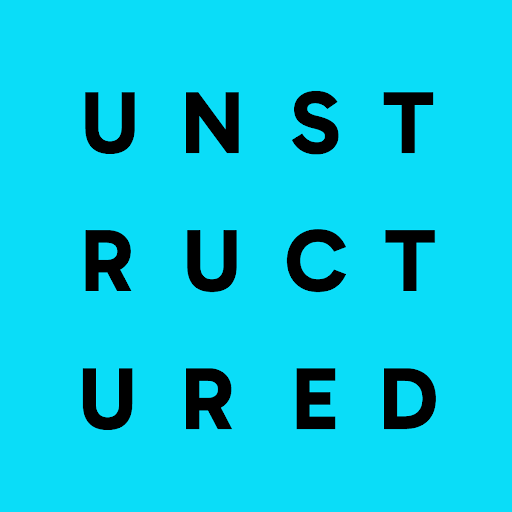If you’re new to Unstructured, read this note first.Before you can create a destination connector, you must first sign in to your Unstructured account:
- If you do not already have an Unstructured account, sign up for free. After you sign up, you are automatically signed in to your new Unstructured Starter account, at https://platform.unstructured.io. To sign up for a Team or Enterprise account instead, contact Unstructured Sales, or learn more.
- If you already have an Unstructured Starter or Team account and are not already signed in, sign in to your account at https://platform.unstructured.io. For an Enterprise account, see your Unstructured account administrator for instructions, or email Unstructured Support at support@unstructured.io.
- A Pinecone account. Get an account.
-
A Pinecone API key in your Pinecone account. To create an API key, do the following:
- Sign in to your Pinecone account and open the API keys page.
- Click + API key.
- For API key name, enter some descriptive name for the API key.
- Click Create key.
- Copy the generated API key to some secure location. You will not be able to access this API key again after you close the dialog.
-
A Pinecone serverless index in your Pinecone account.
Creating a serverless index on your own is optional.
An index is not required to exist in advance.
When you set up the connector, at runtime, the index behavior is as follows:
For the Unstructured UI and Unstructured API:
- Your workflow must contain an embedder node, and the embedder node must specify the embedding model that Unstructured will use to generate the embeedings.
- If an existing index name is specified, and the number of dimensions that Unstructured generates does not match the number of dimensions that is specified in the existing index’s embedding settings, the run will fail. You must change the number of dimensions in your workflow’s embedder node or your existing index’s embedding settings to match, and try the run again.
- If an index name is not specified, Unstructured creates a new index in your Pinecone account. The
new index’s name will be
u<short-workflow-id>-<short-embedding-model-name>-<number-of-dimensions>.
- If an existing index name is specified, and Unstructured generates embeddings, but the number of dimensions that are generated does not match the existing index’s embedding settings, the run will fail. You must change your Unstructured embedding settings or your existing index’s embedding settings to match, and try the run again.
- If an index name is not specified, Unstructured creates a new index in your Pinecone account. The new index’s name will be
unstructuredautocreated.
To create a serverless index on your own, do the following:If you create a new index or use an existing one, Unstructured recommends that all records in the target index have a field namedrecord_idwith a string data type. Unstructured can use this field to do intelligent document overwrites. Without this field, duplicate documents might be written to the index or, in some cases, the operation could fail altogether.- Sign in to your Pinecone account and open the Create a new index page.
- For Enter index name, enter some descriptive name for the index.
-
For Configuration, select the check box labelled Custom settings, or click the tile labelled Manual configuration.
Do not click any of the other tiles, such as text-embedding-3-large. Clicking any of these other tiles will cause Pinecone to generate embeddings instead of having Unstructured generate them. If Pinecone generates embeddings instead of Unstructured, this could cause any related Unstructured workflows to fail.
- For Vector type, select Dense.
-
For Dimension, enter the number of dimensions for the embeddings that Unstructured will generate.
The number of dimensions that you enter here must match the number of dimensions for the embedding model that you use in any related Unstructured workflows or ingestion pipelines. If these numbers do not match in both places, this could cause any related Unstructured workflows or ingestion pipelines to fail.
- For Metric, select cosine.
- Leave Capacity mode set to Serverless.
- You can leave Cloud provider and Region set to their default values, or you can select a cloud provider and region that is closest to you, if available.
- Click Create index.
- Within a Pinecone serverless index, custom namespaces are supported but are not required.
- On the sidebar, click Connectors.
- Click Destinations.
- Cick New or Create Connector.
- Give the connector some unique Name.
- In the Provider area, click Pinecone.
- Click Continue.
- Follow the on-screen instructions to fill in the fields as described later on this page.
- Click Save and Test.
- Name (required): A unique name for this connector.
- Index Name: The name of the index in the Pinecone database. If no value is provided, see the beginning of this article for the behavior at run time.
- Namespace: The name of any custom namespace in the Pinecone index to upsert data into. If no value is provided, the default namespace of
defaultwill be used. - Batch Size: The number of records to use in a single batch. The default is
50if not otherwise specified. - API Key (required): The Pinecone API key.